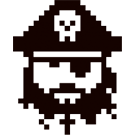Shops: Difference between revisions
No edit summary |
Tag: Rollback |
| (One intermediate revision by one other user not shown) | |
(No difference)
| |
Latest revision as of 02:50, 14 September 2022
Creating a shop[edit | edit source]
The process of creating a shop is quite simple:
- Place a sign with the following contents:
- On the first line, write [buy] (if players will buy from you) or [sell] (if players will sell to you);
- The second and third lines are used for a description of your product, basically anything you want to write about it;
- The last line should be your price.
- After your sign is set up, place a down a chest within 20 blocks of the sign.
- Fill the chest with the items you want to sell/buy in the exact quantity that you will be selling/buying (if you are selling 1 slime ball for 6$, you will only put a single slime ball in the chest for now)
- Punch the chest with redstone.
- Punch the sign with redstone
- Fill up the chest with the rest of your stock.
If you've followed all these steps, you should now have a working shop. You should now watch out for the color of the sign:
- Blue means it has stock;
- Red means the shop is out of stock;
- Black means the shop is not set up properly.
Finding shops[edit | edit source]
Piratecraft has a very handy tool (although this tool is outdated at the moment) for finding shops that sell (or buy) what you need. Visit http://signshop.piratemc.com/ and use the search box to search for your item.
Note: The shop website supports shows enchants an item has, however, you can not search for the enchant in the search bar. For example, if you need a bow enchanted with flame, you will need to search for "bow" and then look through the list to find a bow enchanted with flame instead of searching for "flame bow".
Shopping areas[edit | edit source]
Piratecraft currently has 2 main shopping areas:
Extra info[edit | edit source]
Check out the official guide at https://piratemc.com/guides/shops-experience-storage/ .